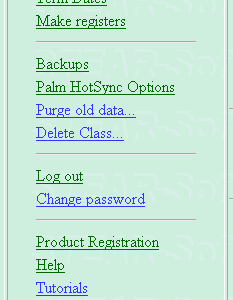STEARsoft
School
Teachers'
Electronic
Attendance
Register
software
Home page
Download
Tutorials
Support
Forum
STEARsoft - Help: Passwords
Confused about usernames and passwords? Hopefully this will help to clear up the confusion.
There are 3 different places where you might have a STEARsoft username and password:
- A customer ID and password given to you from the STEARsoft website (these are random sequences of 10 letters)
- An Administrator username and passord (you chose these and set them using 'STEAR Administrator', installed when you install STEARsoft)
- A teacher username and password used to access your Attendance register data.
You may also need a PC administrator username and password for your computer to install STEARsoft, run the 'STEAR Administrator' application or access 'Administrator settings' in 'STEAR Control'. This is an administrator password for your PC. If you don't have this, you will need to ask whoever setup your PC for help.
Customer ID and password given to you by STEARsoft
You choose to get a customer ID by clicking the
| 2 | Register for a free Customer ID |
Your Customer ID and password is sent to you by email.
You use this Customer ID and password on the STEARsoft website when you choose
| 3 | Login to your account |
You do not use this Customer ID or password once you are using your installed copy of STEARsoft - you then use the passwords described below.
Your Customer ID appears in your registration information; shown on the Palm Handheld version of STEARsoft. This is to remind you which Customer ID to use if you need to update or upgrade a license using the STEARsoft website.
If you obtain extra licenses for Palm Handhelds, each license (after the first one) will have it's own associated Customer ID and password.
If you forget what your Customer ID or password is (and have lost the original email with them in), you can use the
Administrator username and password
This must be set using the STEAR Administrator program (after you've installed STEARsoft):
From the Start menu, click the 'STEAR Administrator' link within the installed STEARsoft programs folder:
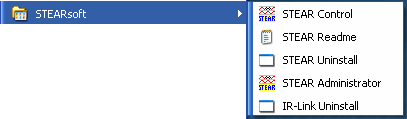
From the control screen that appears, click the Change Administrator Password button:
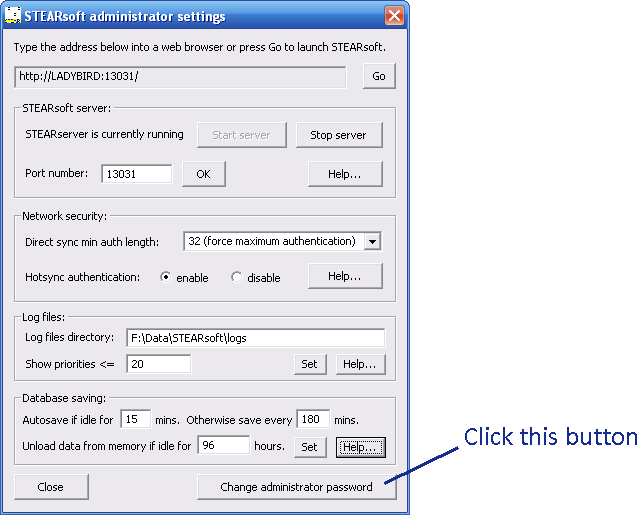
If you forget this password, you can simply use STEAR Administrator to set it again.
You use this administrator username and password when accessing the account management pages:
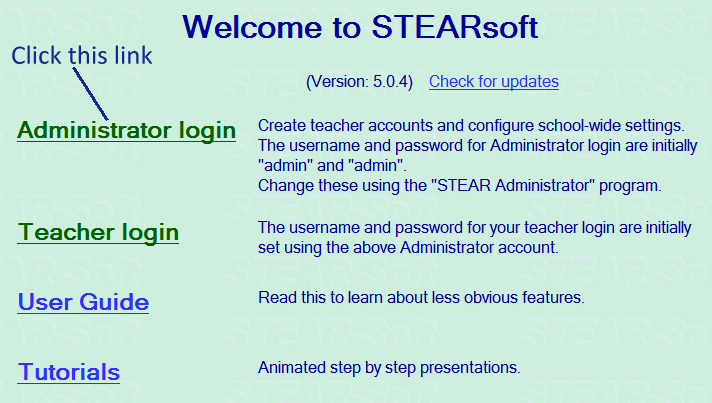 |
If you repeatedly get your password wrong, the account becomes locked. In this instance you must wait 10 minutes before trying again. Old versions of STEARsoft (before 3.1.8) didn't unlock themselves and required restarting STEARsoft (typically involving rebooting the PC). If you think this might be your problem, make sure you have the latest version of STEARsoft installed.
Teacher username and password
This is initially chosen by the administrator when they create a user account:
 |
The teacher then logs in with the username and password given to them using the link shown below:
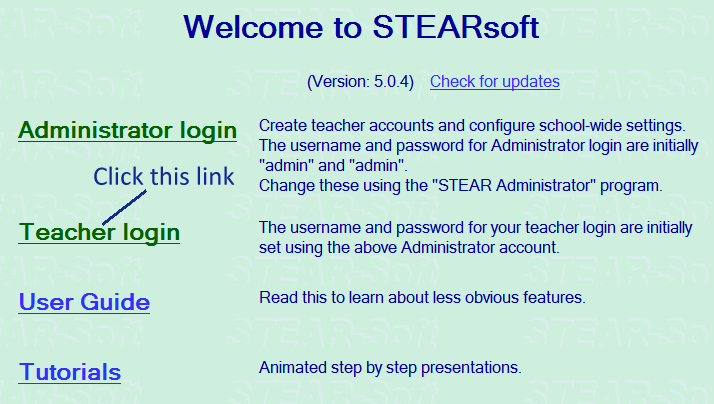 |
| Once logged in, the teacher can change their password to one of their own choosing using the Change password link within the left menu on the main STEARsoft page when they've logged in |
If a teacher repeatedly gets their password wrong, their account will be locked. It can be unlocked by the administrator:
 |
Password tip
If there is just one of you (STEARsoft isn't being used for multiple users), use the same username and password for both the administrator account and your teacher account.